The new and updated version of 2TIFF 9.0 has been released by fCoder. 2TIFF, a command line utility for converting multiple documents and images, has been upgraded with many new improvements and features. The new 2TIFF 9.0 is now a more reliable and stable tool that can automate document conversion tasks. Let's see what's new!
- New & improved file processing core
- New HTML files processing engine
- Renewed command line syntax
- New abilities
- Convert new file types: iCalendar, Adobe InDesign, obsolete Microsoft DOC and Excel XLS, KOMPAS-3D
- Copy, move or delete source files after processing
- Set multiple sources for documents
- Batch convert password-protected documents
- Adjust attachments' processing
- Define rasterization resolution for vector files
- Add a rectangle to the output image file
- Get pages number in a file as executable's exit code
- Convert to TIFF in silent or "no alerts" mode
- Improvements
- Free version
- Commercial version
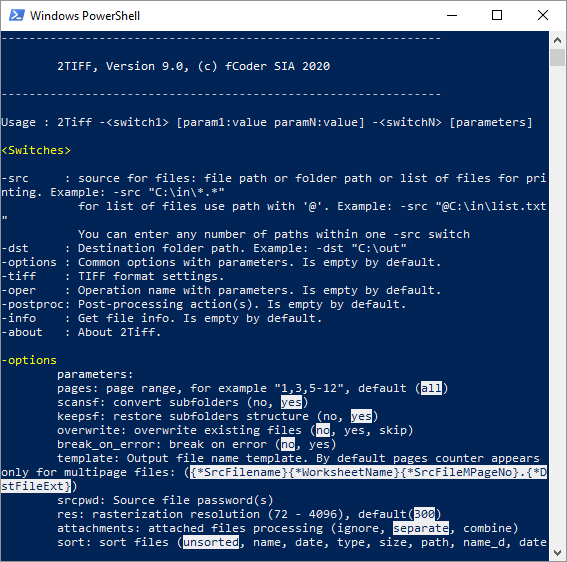
New & improved file processing core
We've re-built the processing core so that now it analyzes source files to convert them most effectively and quickly. Our command line tool automatically selects the most straightforward way to convert this or that file, depending on its type, structure, and other factors. This way, batch processing is now more effective.
New HTML files processing engine
We've enhanced the HTML to TIFF conversion by integrating a new commercial Chromium-based engine. This engine is now a part of 2TIFF that carefully preserves HTML documents' page layout and contents when converting them to TIFF.
Renewed command line syntax
In this major update, we've added many new switches, parameters, and values. To view the full list of all switches and parameters, simply run the command 2tiff.exe from any command interpreter. For a more comprehensive description, make sure to check our new syntax page.
New abilities
Convert new file types: iCalendar, Adobe InDesign, obsolete Microsoft DOC and Excel XLS, KOMPAS-3D
2TIFF supports a wide range of file types. In version 9.0, these new types of files were added:
- iCalendar files (*.ics);
- Adobe InDesign files (*.indd, *.indp, *.idap, *.indt, *.indl, *.inx, *.idml, *.qxd, *.qxt, *.indb);
- Obsolete versions of Microsoft DOC and Excel XLS files that are blocked in Microsoft Office Trust Center by default (*.doc, *.xls);
- KOMPAS-3D (*.cdw, *.spw, *.kdw).
See the full list of supported formats
Copy, move or delete source files after processing
Not only convert but also decide what should be done with source files after successful (or unsuccessful) conversion. With the new post-processing feature, you can make them get copied, deleted, or moved to another folder just by adding a few parameters to the command.
Set multiple sources for documents
Now you can batch convert from two or more folders at the same time! With 2TIFF 9.0, you can specify any number of paths to different locations or lists (after -src) where 2TIFF should take files from.
Batch convert password-protected documents
Using the srcpwd: parameter, you can enter one or several passwords to let 2TIFF batch convert multiple password-protected documents to the TIFF format.
Adjust attachments' processing
For files like PDF or Outlook EML and MSG, you can control how 2TIFF converts files with attachments. The attachments can be saved separately, ignored, or added to the end or beginning of the main document.
Define rasterization resolution for vector files
If you convert vector documents to TIFF (e.g., PDF, Word DOC), this feature may come in handy. You can set rasterization resolution from 72 to 4096 DPI for output TIFF images. Besides, horizontal and vertical resolution values can also be adjusted.
Add a rectangle to the output image file
Want to add an outline to the resultant image or hide a certain part of it? There's a new feature to "paint" a rectangle. The rectangle can be fully customized – you can configure its position, size, and color.
Get pages number in a file as executable's exit code
There's a new small feature allowing you to find out the number of pages of a specific document – by receiving executable's exit code. You'll get the code back by entering a command like this: 2tiff.exe -src "C:\In\text.pdf" -info pagecount
Convert to TIFF in silent or "no alerts" mode
Now you can perform silent conversion. Make the whole process entirely seamless by toggling parameters alerts and silent. This way, you won't get any dialog prompts, alert windows, or other distractions.
Improvements
Improved ability to combine documents to multipage TIFF
We've improved 2TIFF's ability to merge various files into multipage TIFF files. Now you can add new files after or before the existing file or split large files. Create a command to get either of these options:
- keep the original file structure
- split multipage files into separate TIF files
- add new files as pages to the end
- add new files as pages to the beginning
We've also improved 2TIFF's image editing features, such as crop, autorotate, sharpen filter, grayscale, autolevels, and others.
What's more
- Improved quality and faster conversion of DWG and DXF drawings;
- Improved processing algorithm for PDF Portfolio files;
- Logfile structure changed from HTML to XML;
- Fixed and improved processing of XPS and OXPS files;
- Ability to see installed 2TIFF version and build date;
- New 2TIFF low-level settings editor with advanced settings;
- Other improvements and fixes.
Free version
2TIFF is free for non-commercial purposes and available for download.
Download
Commercial version
A commercial license of 2TIFF costs $149. Discounts and different licensing options are available.
Order